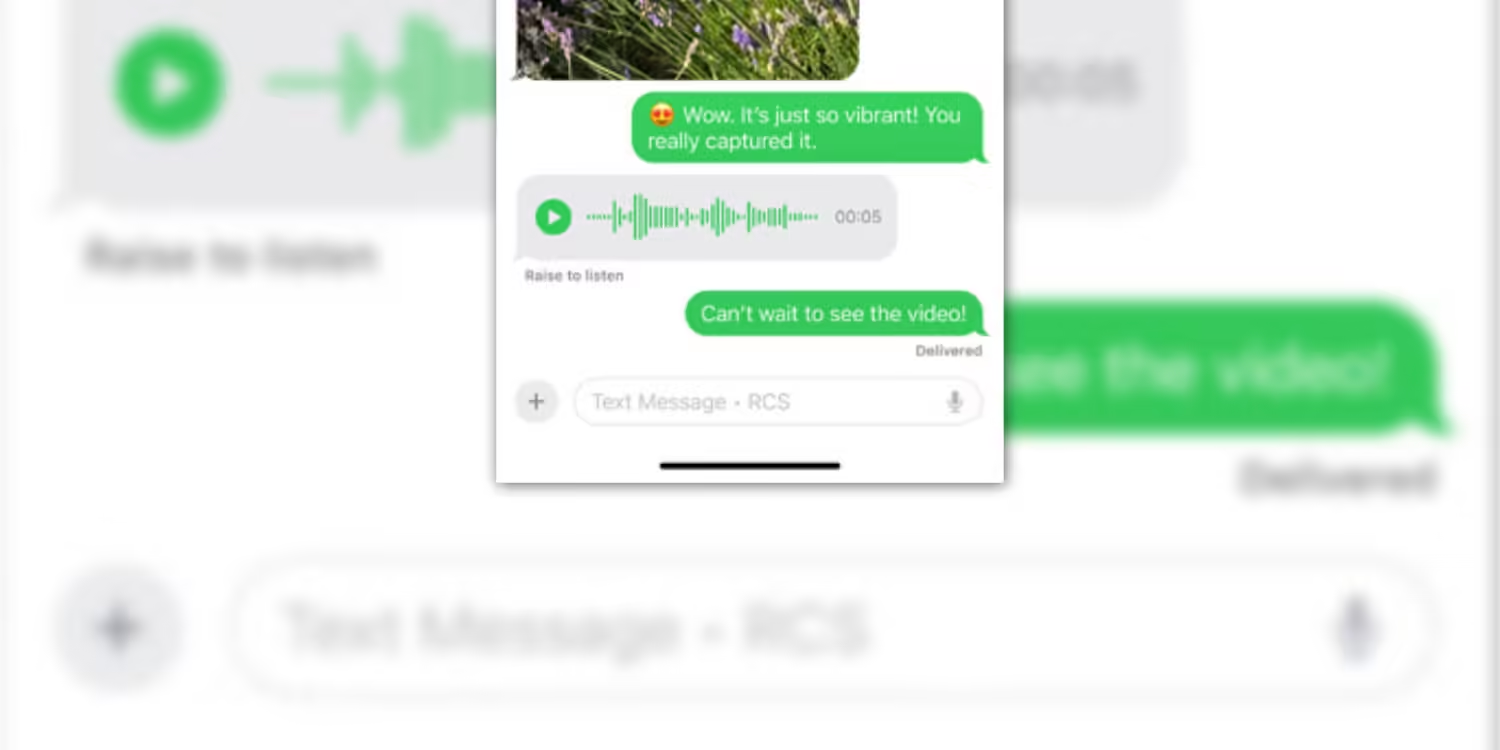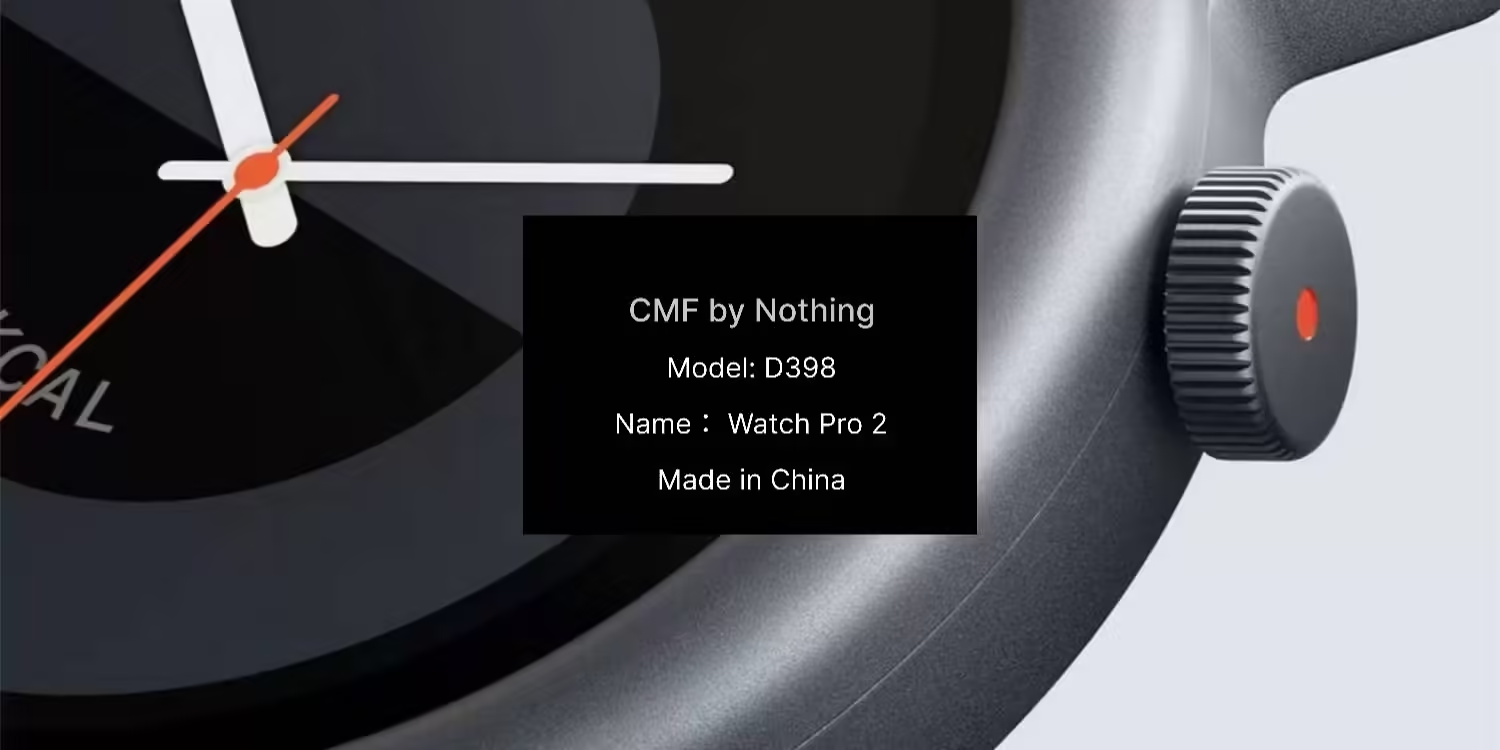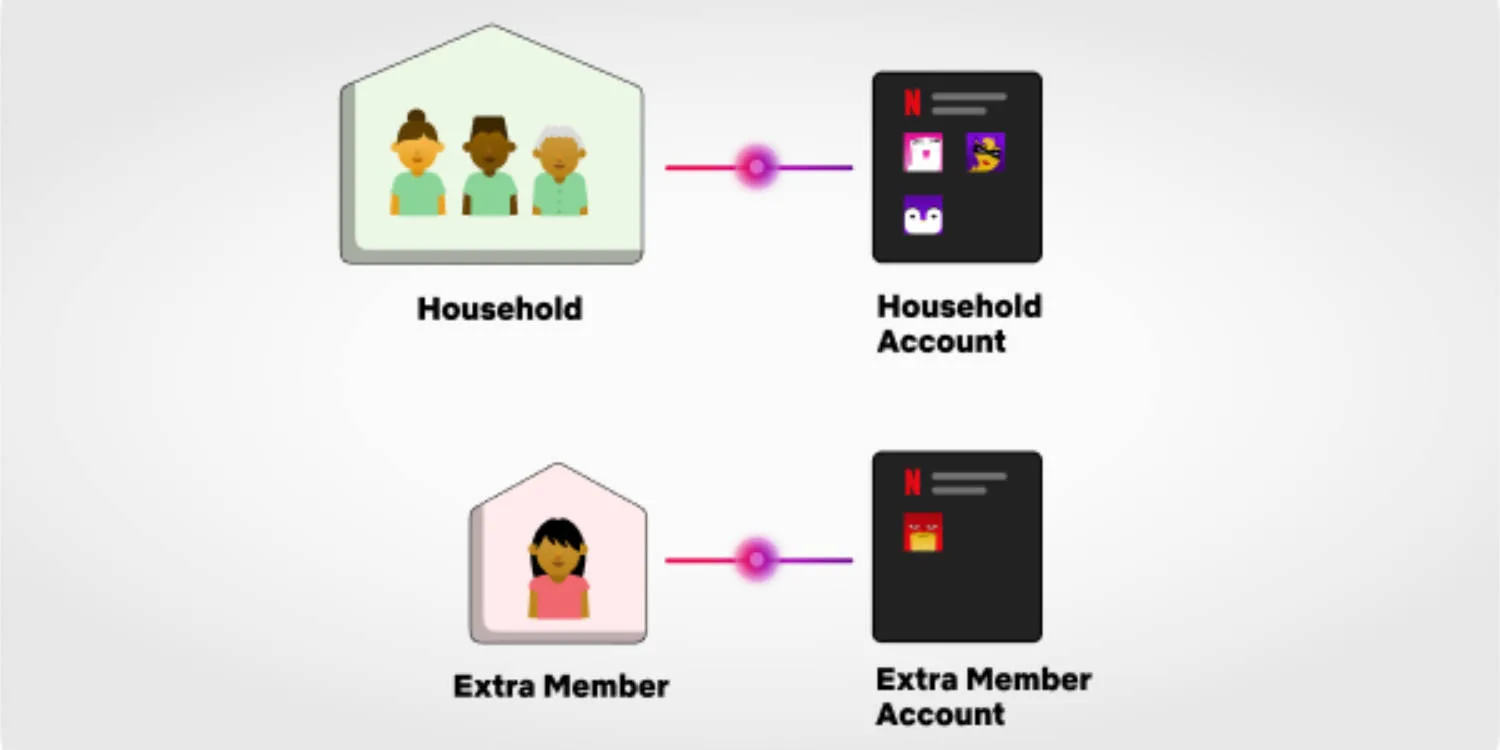Along with everything else it can do you can run a fork of ChromeOS on your Raspberry Pi 4 called FydeOS, giving you the Google experience in a tiny package.
FydeOS: things to know
- You will need a MicroSD card with at least 16GB of space on it. The MicroSD card will be wiped during the install process.
- FydeOS is free for 90 days, but after that has a price of US$12.99 per year. If you don’t want to pay a Chromium version is hosted on Github for free, with less features and not as frequent updates.
- Rather than installing ChromeOS itself onto the Raspberry Pi, you are installing a fork of ChromeOS called FydeOS, which is also available for PCs and VMware.
- To install FydeOS fully, an SSD or HDD is required. It can also run from the MicroSD card, with worse performance of course.
- To use the system without guest mode you are required to create a FydeOS account, and then given the option to login in your Google account or not.
- This how to will be using the pre-compiled version of FydeOS found on its website. You can manually compile the code via the GitHub page if you prefer.
How to install ChromeOS (FydeOS)
This guide will focus on a full install using a FydeOS and Google account. You can skip the related steps if you don’t want to create or login to any accounts.
Total Time: 15 minutes
Download everything you’ll need
You will need to download three things before starting. First is the latest FydeOS build itself, second belenaEtcher (flashing the MicroSD card), and third Telegram on your phone (for FydeOS account verification).
Flash FydeOS to a MicroSD card
Once downloaded, run belenaEtcher. Follow the instructions by selecting the FydeOS file you just download and select the MicroSD card as the location to be flashed. Hit run and wait for it to complete. Do not press anything once the process is going.
Setup FydeOS
Once the flashing process is complete, instert the MicroSD card into the Raspberry Pi4, power it on, connect it to a monitor, connect a mouse and keyboard, and follow the setup guide.
USB or SSD
During the setup process, FydeOS will ask if you want to install it on an SSD or keep it on the MicroSD card (shown as USB). If you want a long-term solution an SSD is the way to go. If you are just having a play around, the MicroSD card will work fine.
Complete
FydeOS, a fork of ChromeOS is now installed.
You might like
Image: Raspberry Pi Foundation