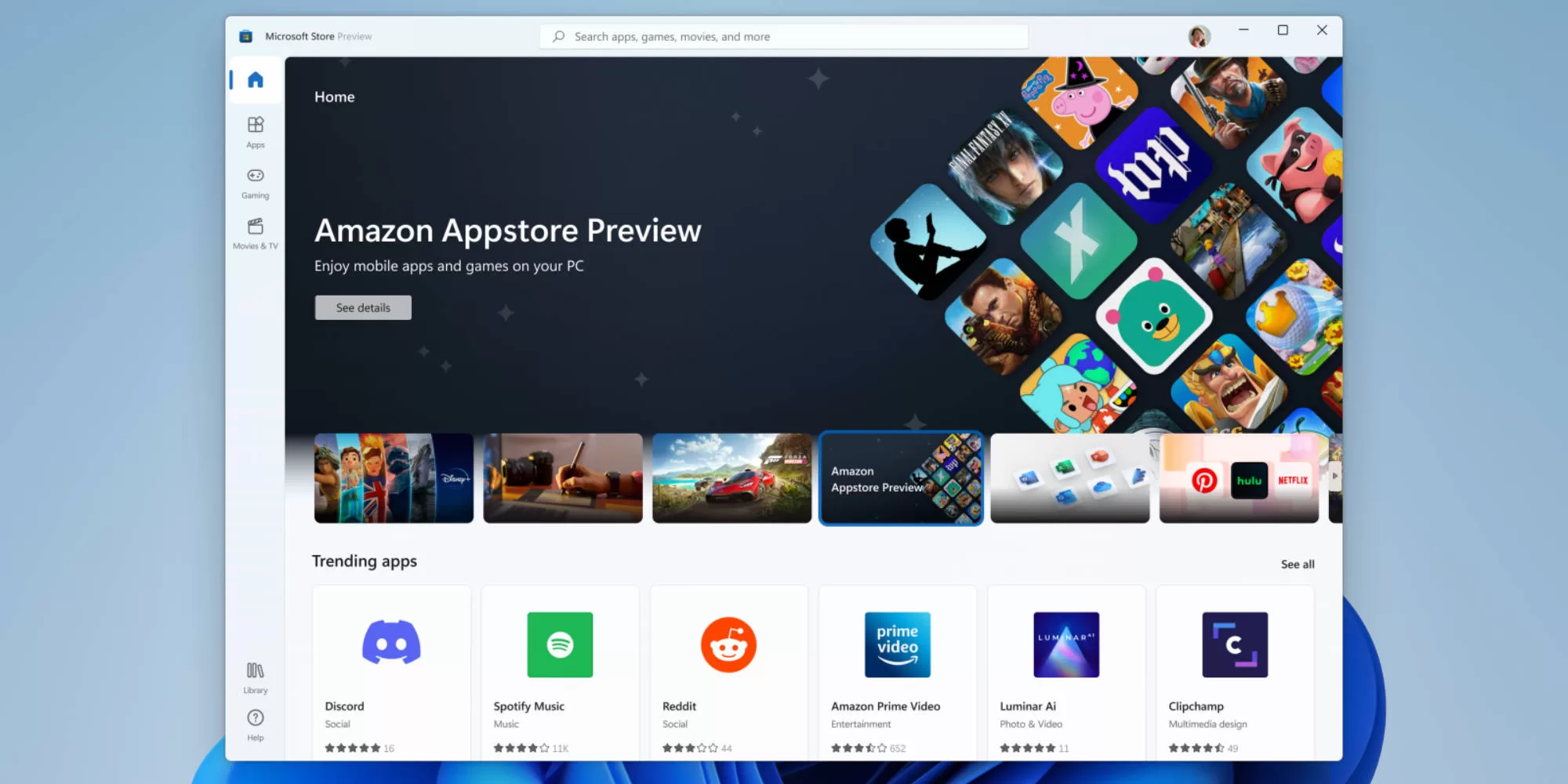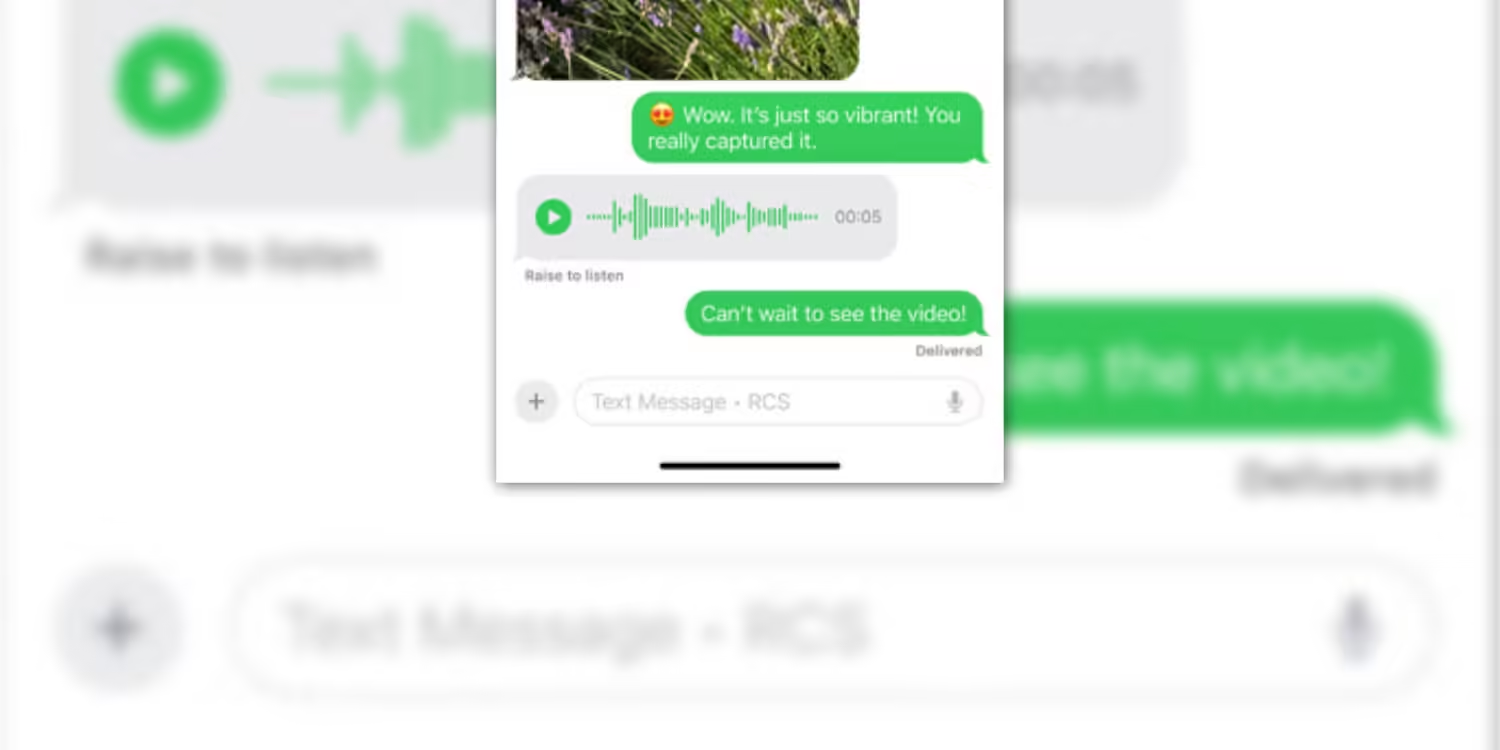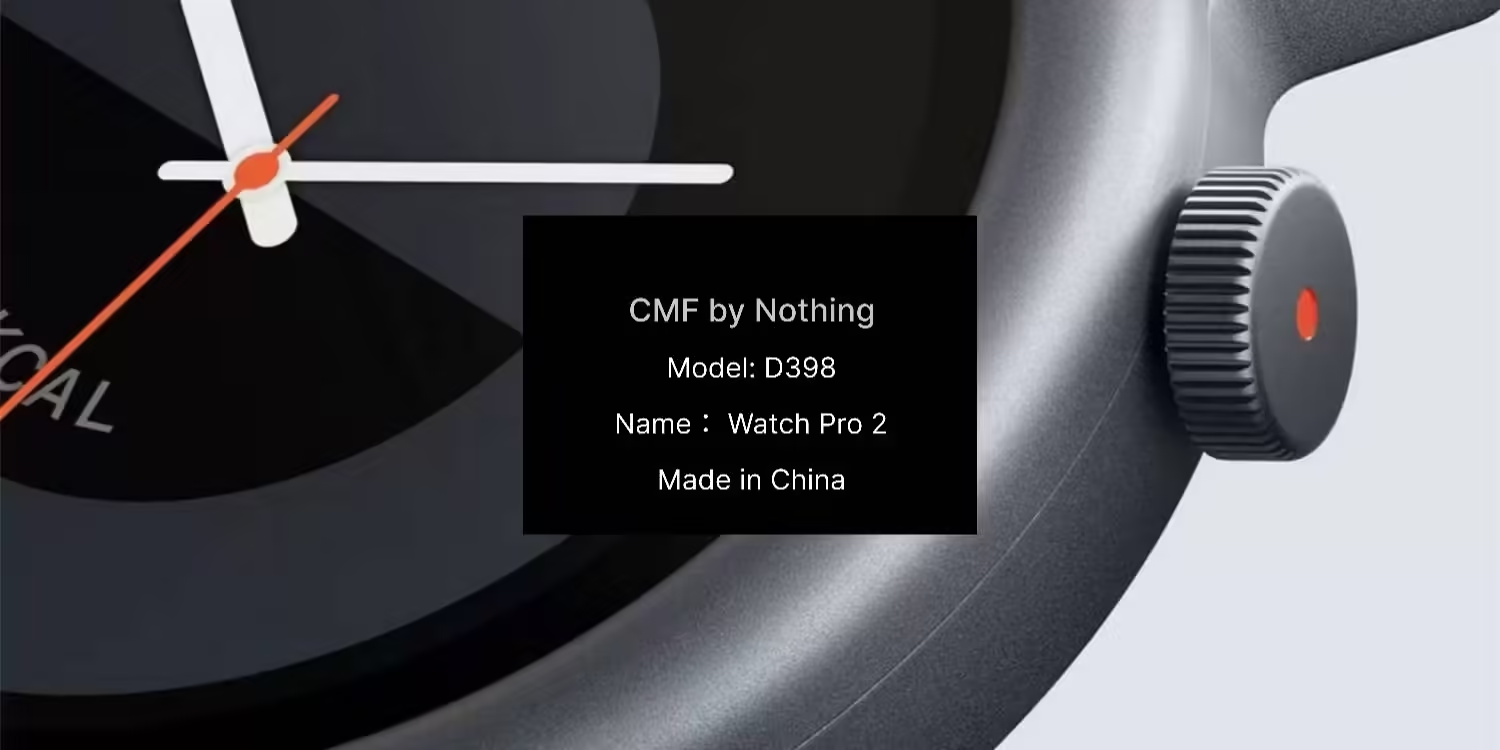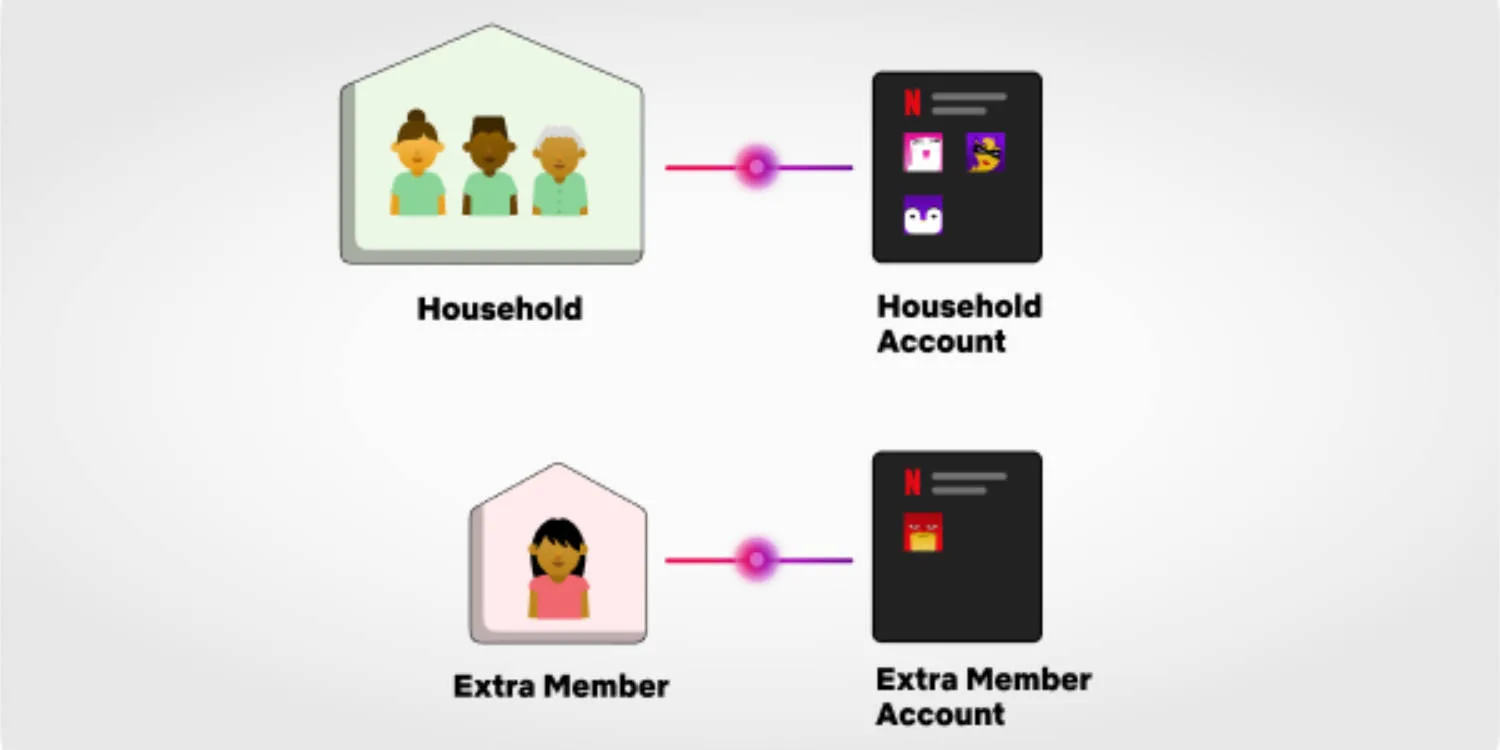After releasing the tech to run Android apps on Windows 11, Windows Insiders in the United States can now preview the future of APKs on Windows PCs. The installation process is simple to do and will get you up and running within 5 minutes.
How to install
Time needed: 5 minutes.
Please note: You must be in the Windows Insider program and be running a Windows 11 build. You must also be in the United States. It doesn’t seem like a VPN will allow you to get past the region lock at this stage. Apps can also be sideloaded onto your PC if you don’t want to use the Amazon AppStore. You can find out how to sideload APKs here.
- Install the Windows Subsystem for Android
Open the Microsoft store and search for Kindle. Kindle for Android should show up. Click on it and hit the blue button. It says something like Amazon AppStore Preview. Follow the installation steps and restart your PC when prompted.
- Signing into the Amazon AppStore
To run Android apps on your PC you will need to sign into the Amazon AppStore. Once your PC has restarted search for Amazon AppStore and open it. You will now be prompted to sign in or create an Amazon account. Follow the steps.
- Install your Android apps
Now that you’re in, follow the prompts and you can now begin to use Android apps on your Windows 11 PC. You can search for other Android apps in the Windows Store, and it will redirect you to the Amazon AppStore. Have fun.
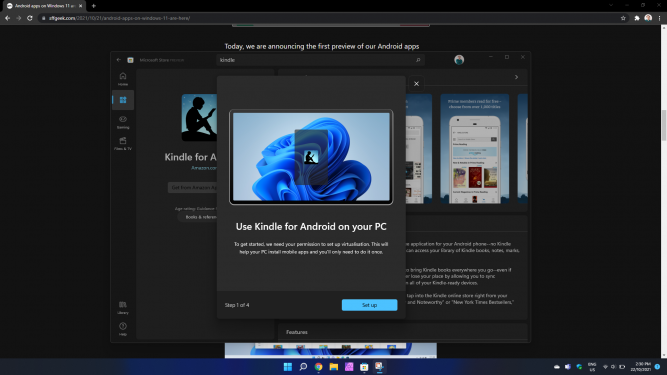
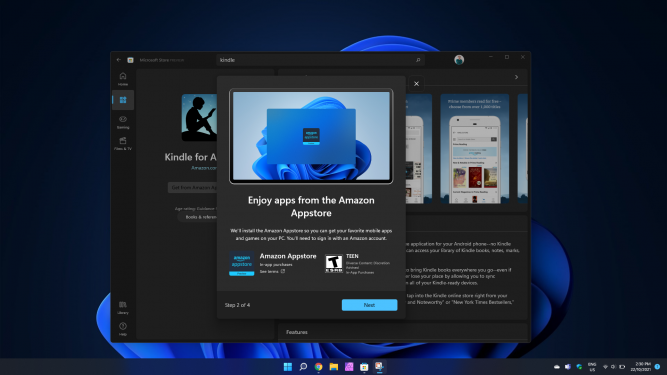
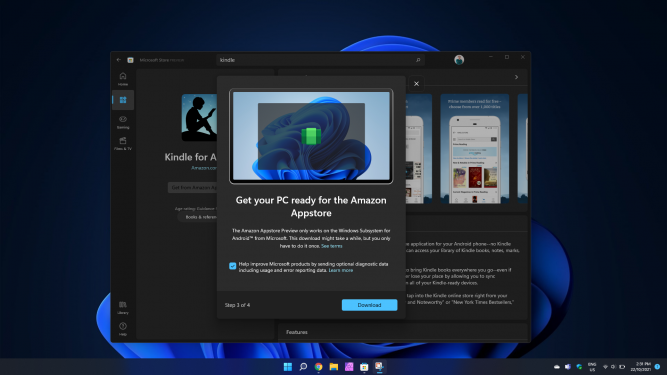
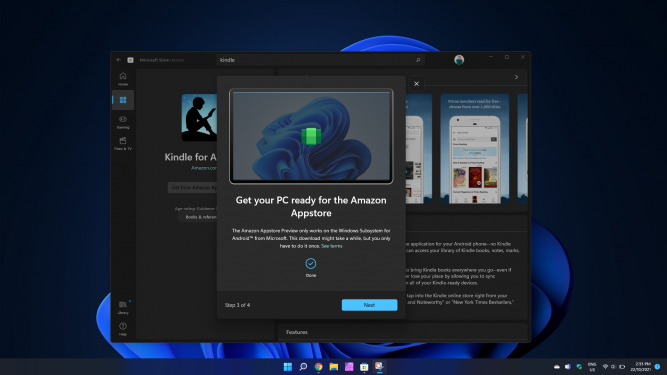
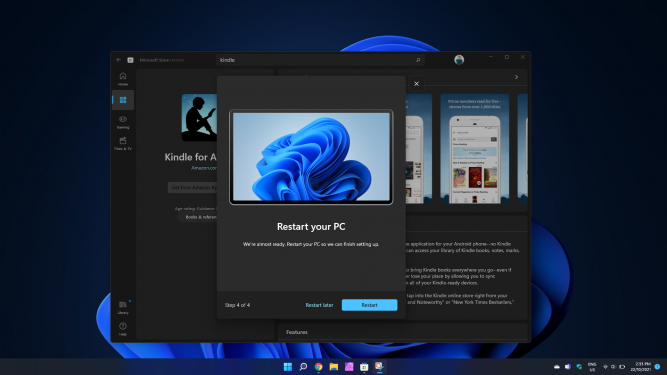
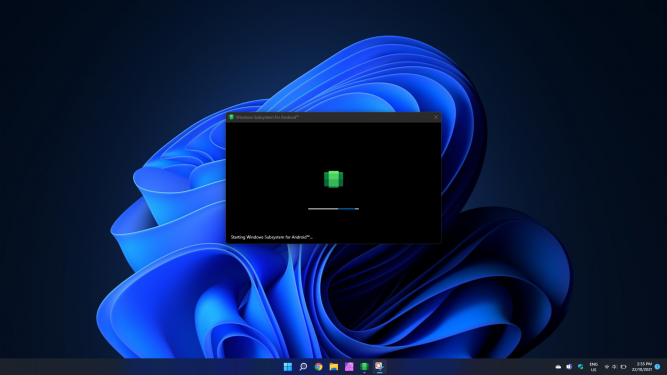
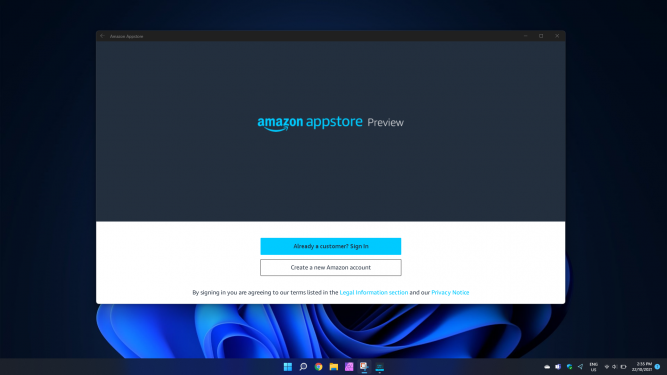
It’s as simple as that. You will be limited to the apps on the Amazon AppStore for now and some apps just refuse to work. Microsoft has released developer documentation to allow developers to optimise their apps for Windows 11, but we will have to wait and see how many get on-board.