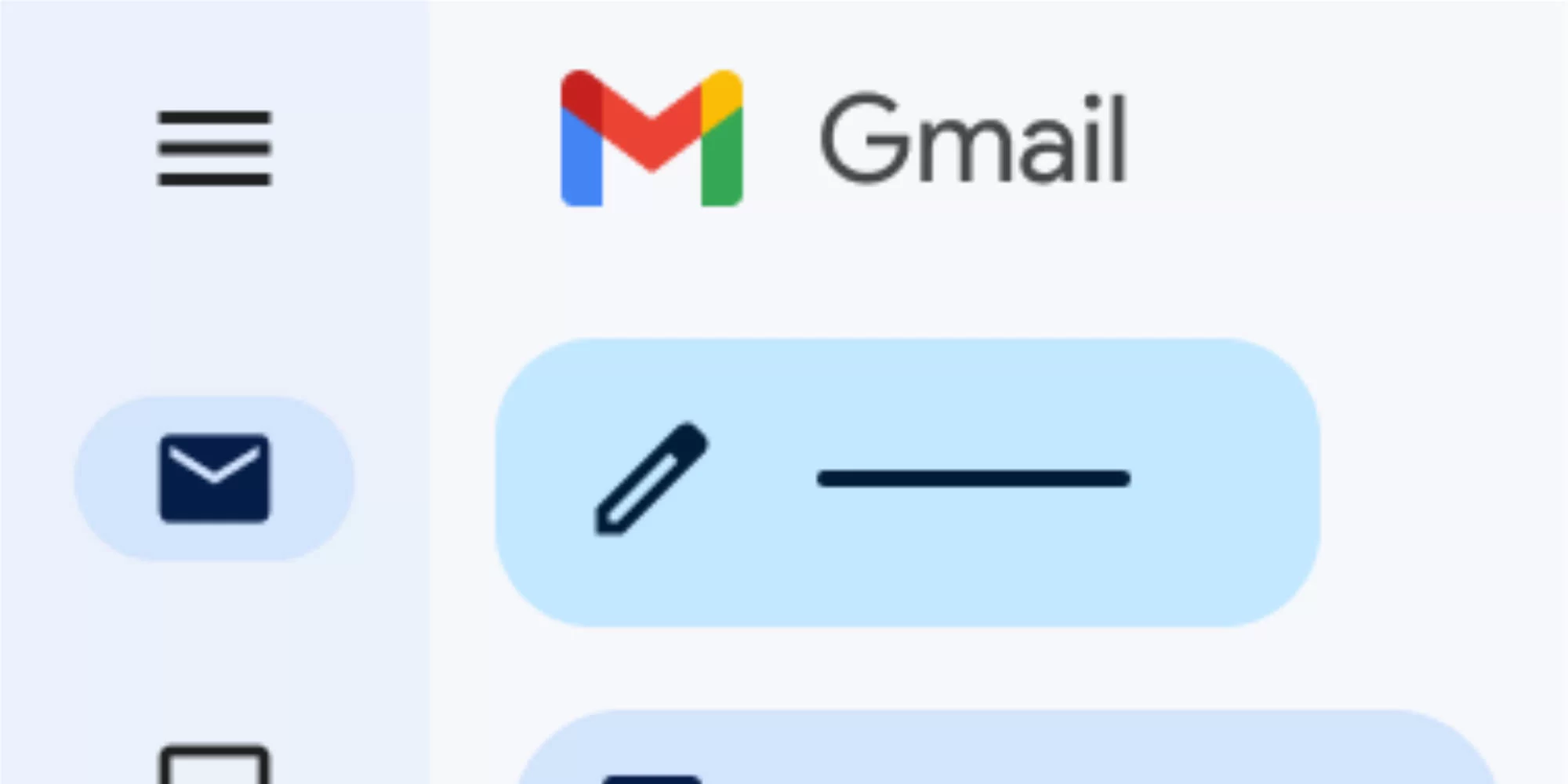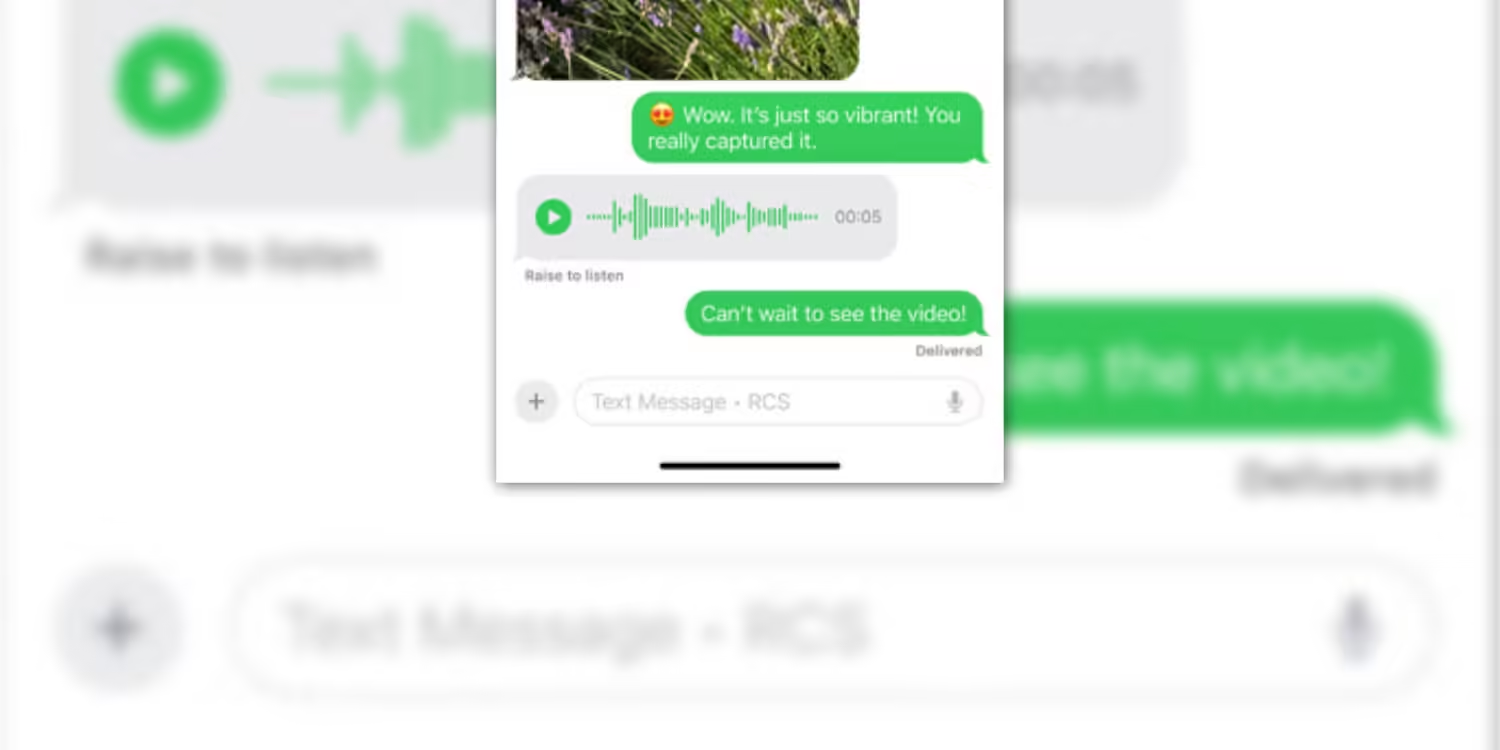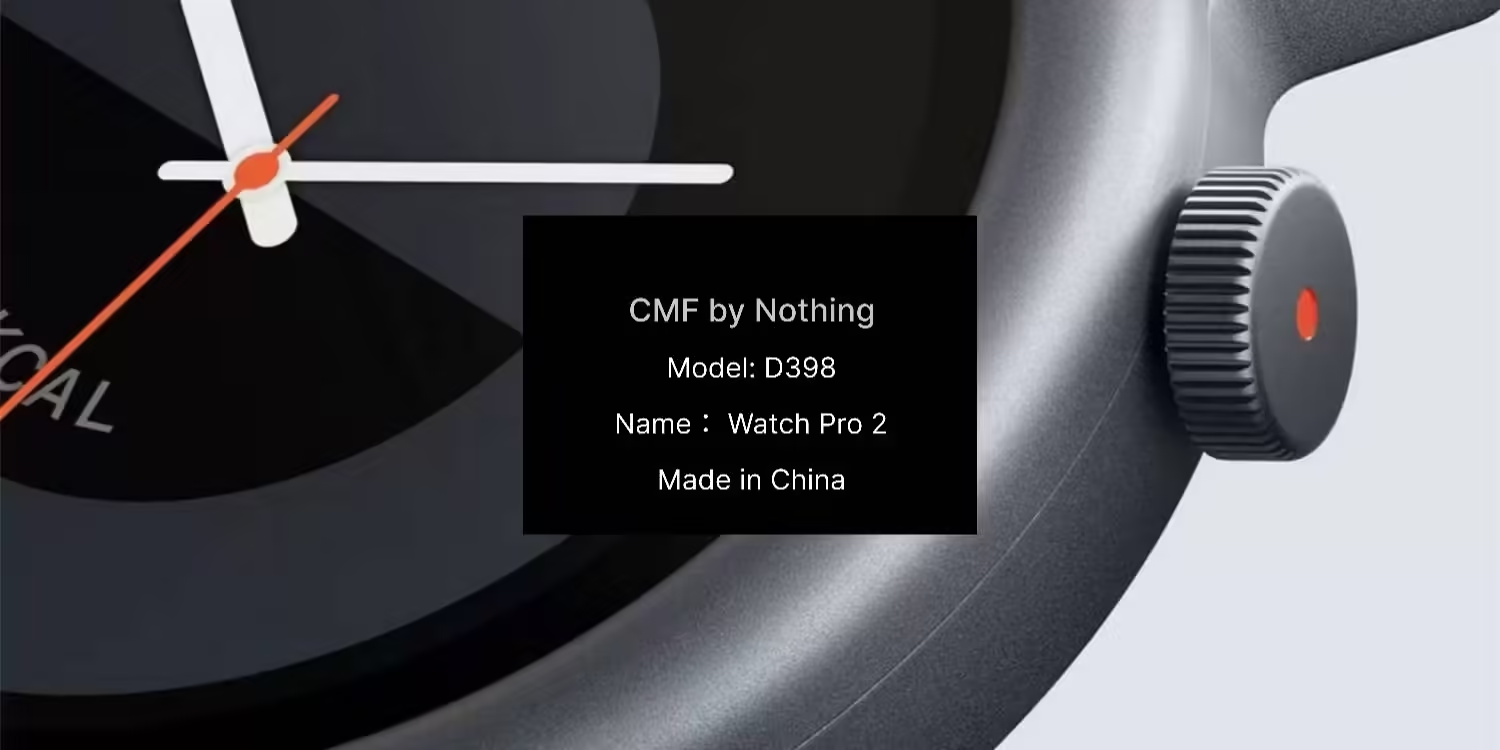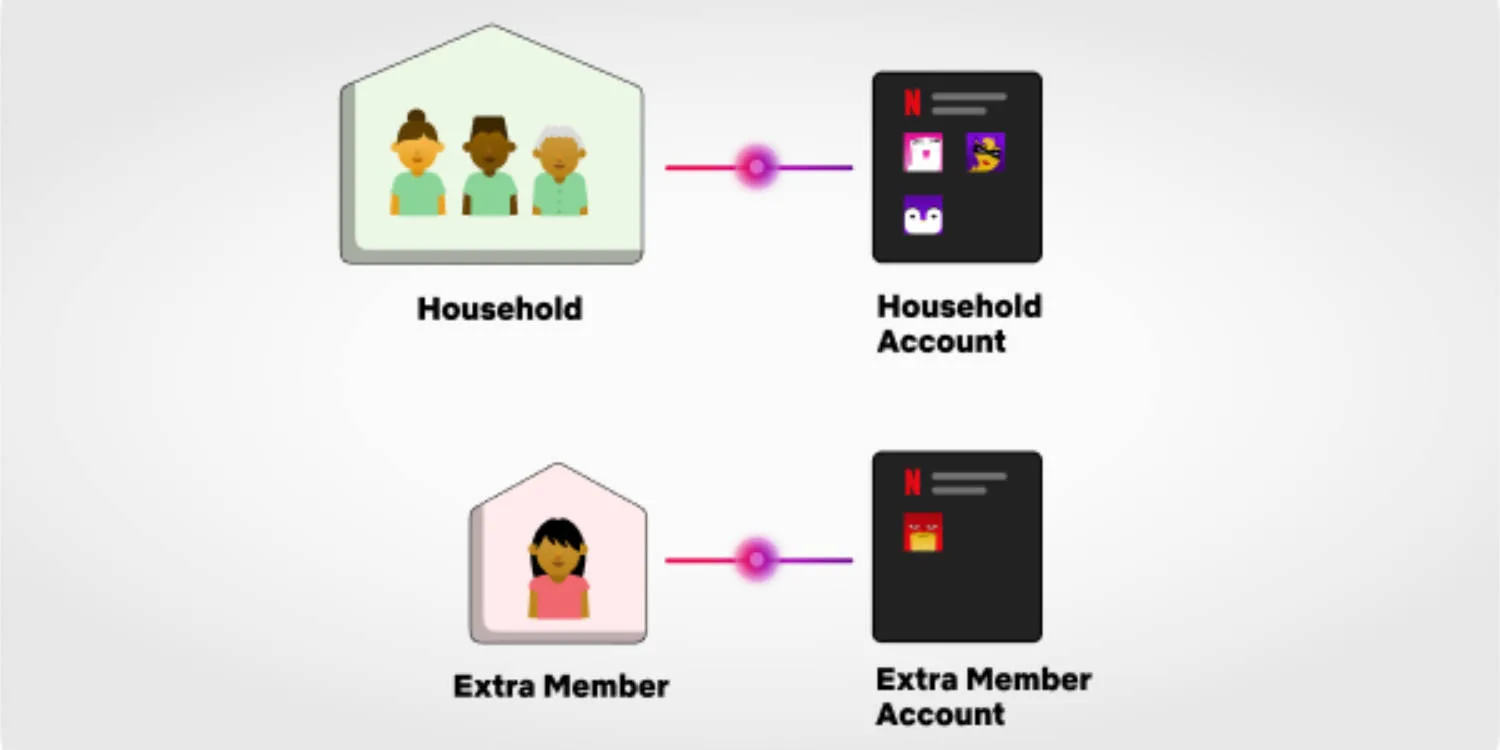Google recently updated Gmail to match its Material You theming giving the email client a blue theme by default, which hasn’t been a favourite for many. Luckily, Google didn’t remove the ability to change the active theme, giving you control over Gmail’s new look.
What’s the new blue theme?
Gmail’s new blue theme is a part of a larger change from the company. The blue theme could first be seen in Google Search Console, a platform for web admins to track stats on their website (different from Google Analytics).
More recently Google updated the look of Gmail to a more modern style. This update left the default theme the same. A few weeks ago, Gmail started rolling out an update that introduced this new blue theme, matching that of Google Search Console.
So, expect to see more Google websites changing to this new blue theme.
Remove the Gmail’s blue theme
A quick and simple way to change from Gmail’s new default blue theme to something better.
Total Time: 5 minutes
Go to Gmail’s settings
Open Gmail up on a desktop computer and click the gear icon in the top right. From here click on the View all button in the theme section.
Choose your theme
From here you can choose which theme you’d like to use. Gmail has a number of images to choose from, along with solid colours. If you are looking to get Gmail to look similar to its previous look, select Soft Gray.
You can also upload your own images, giving you an extra level of personalisation.
Hit save
Click the save button and your new theme will now be chosen.