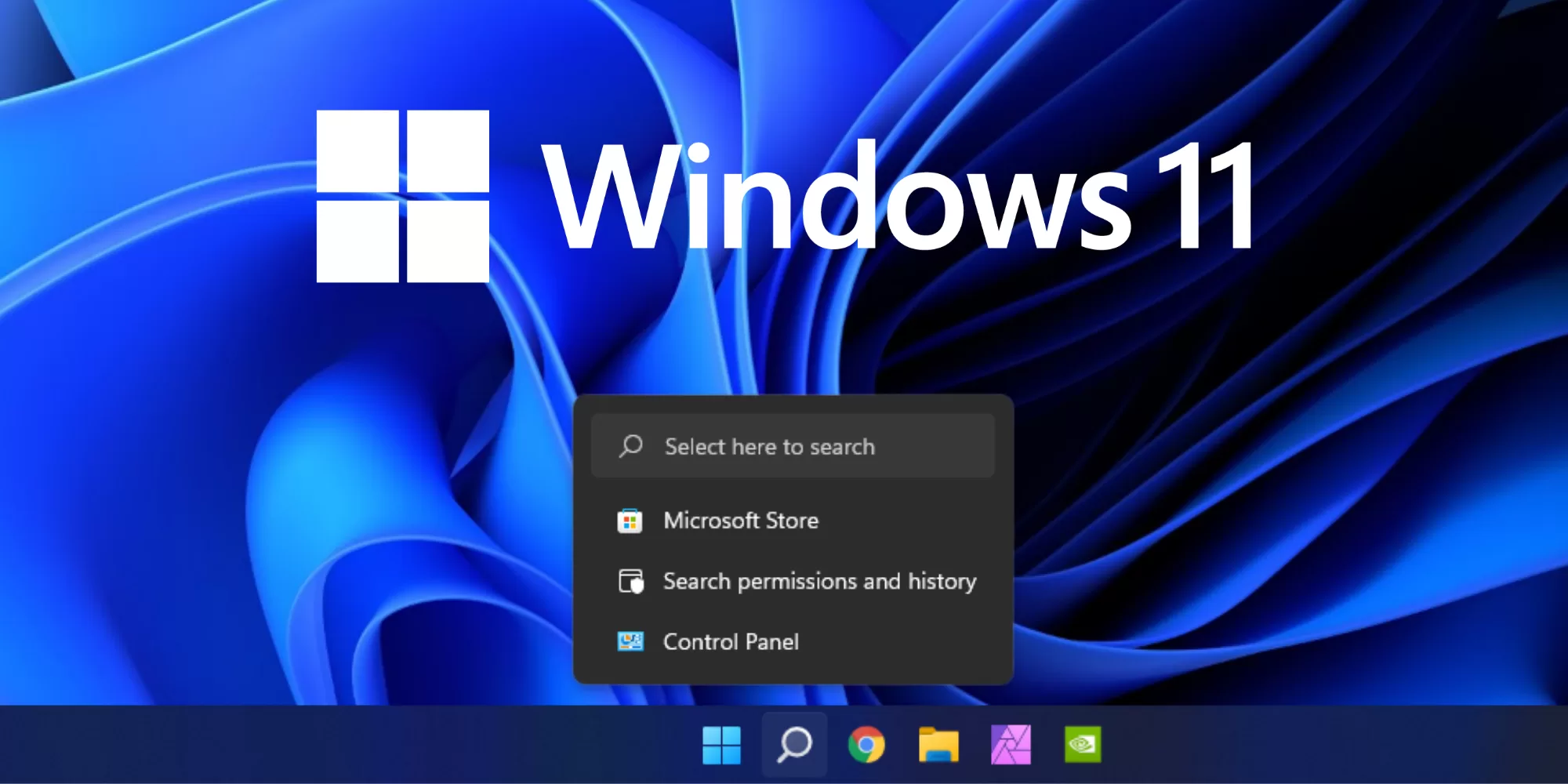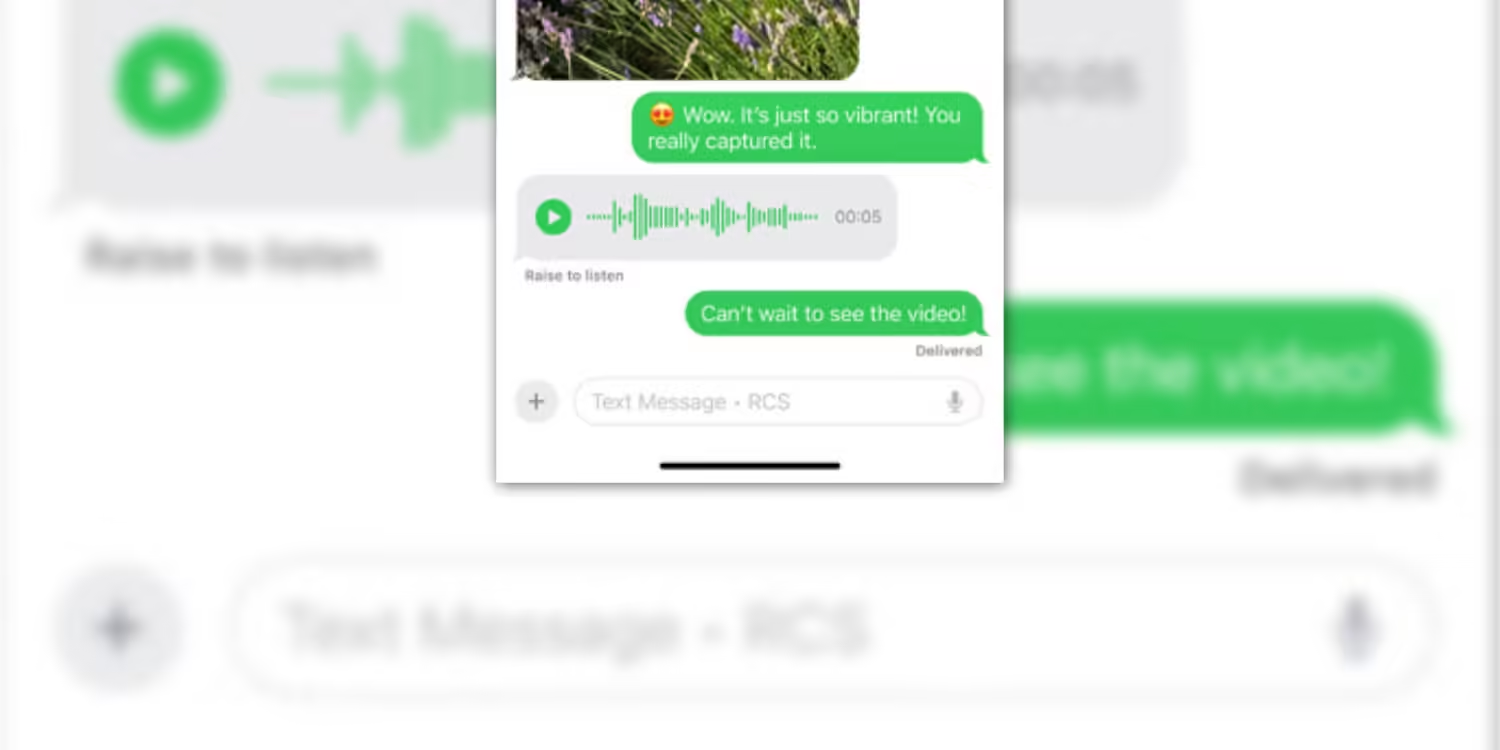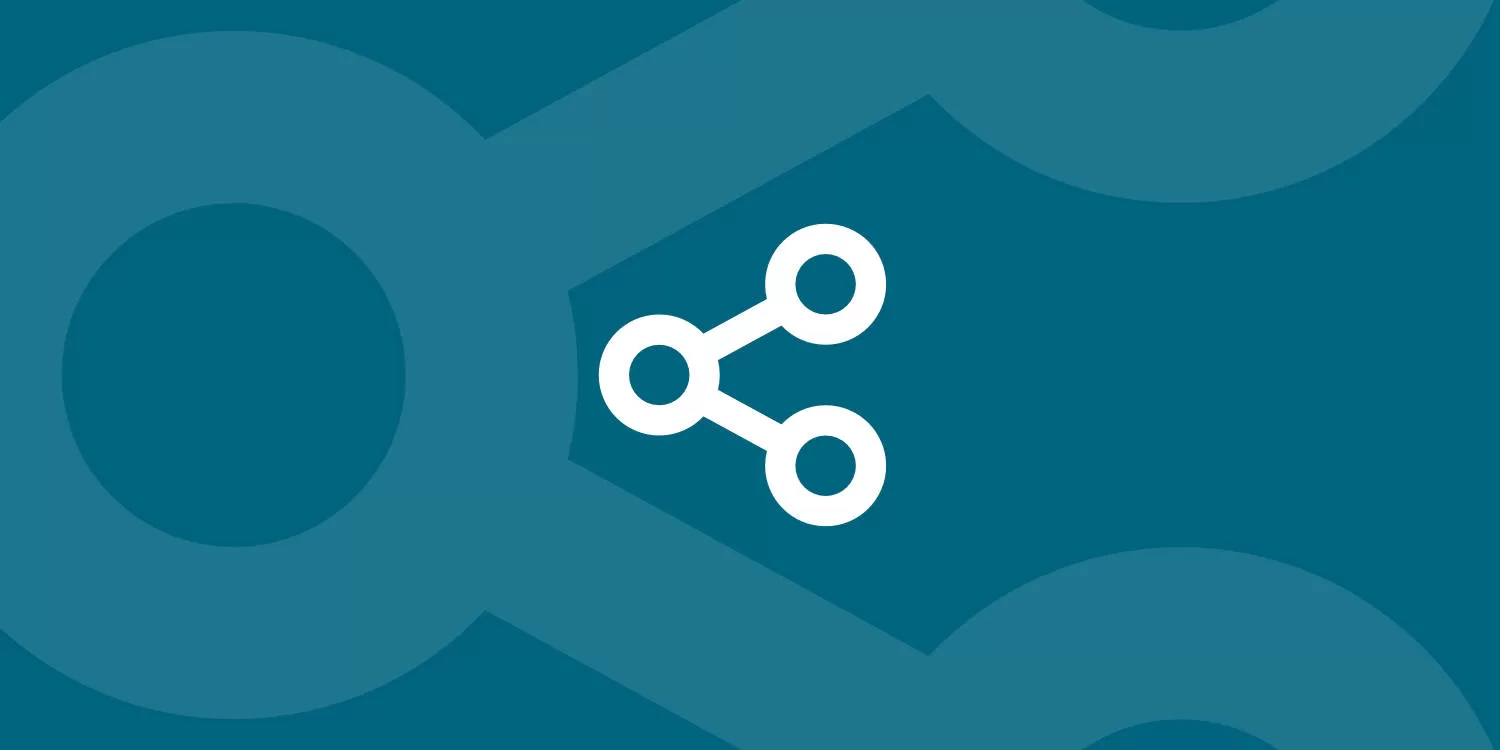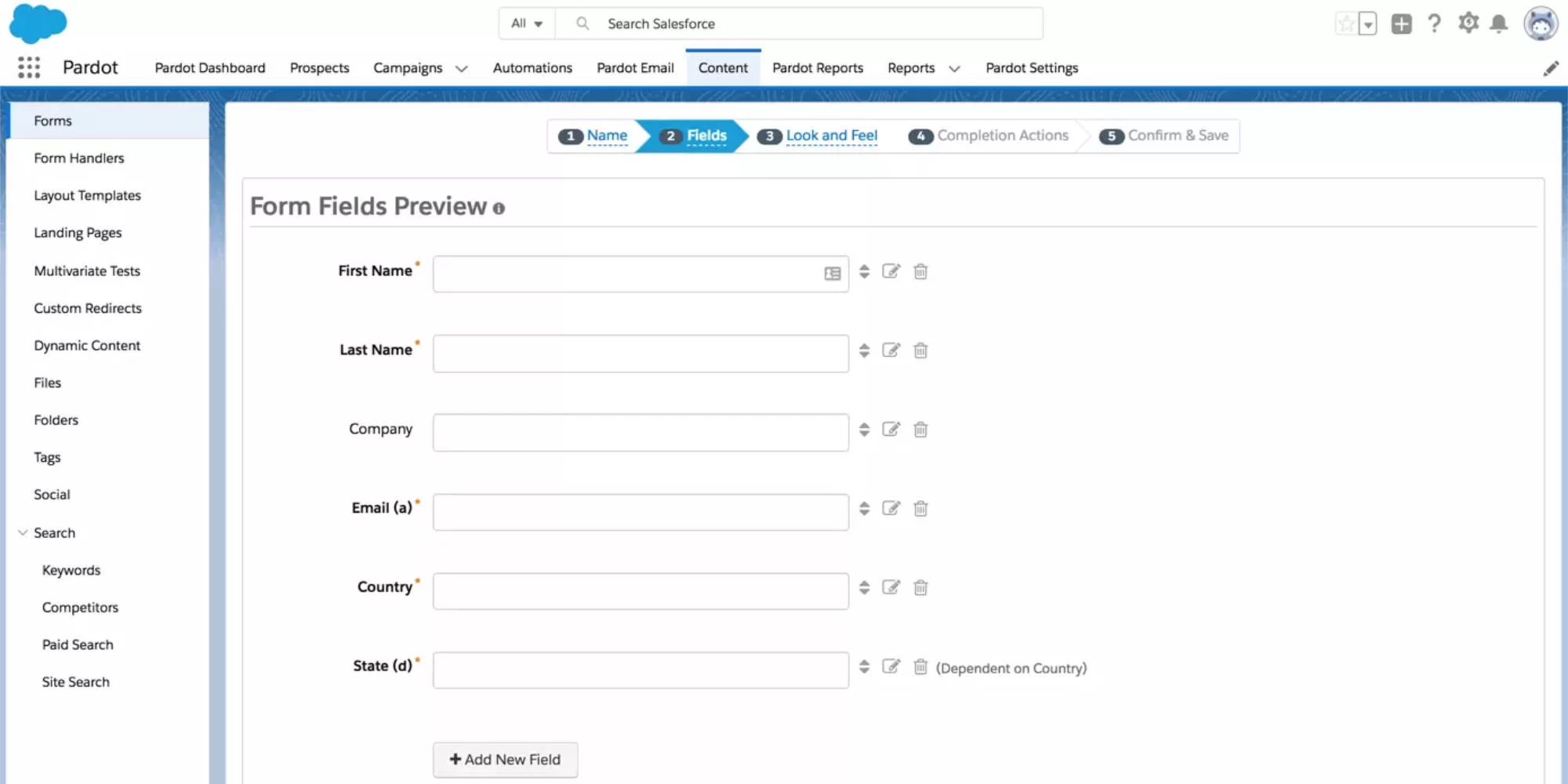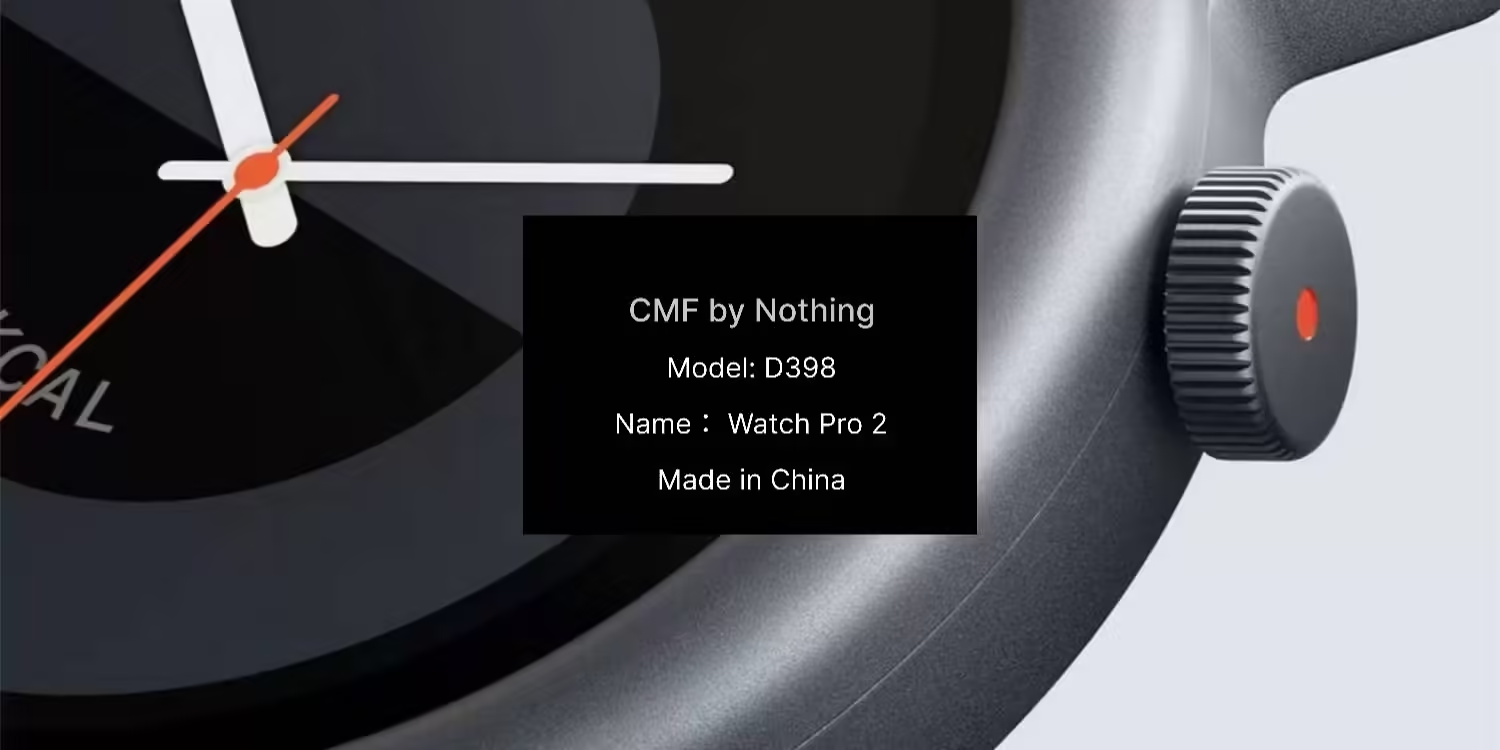With the release of Windows 11 right around the corner the Microsoft team has released a new round of updates with pre-release version 22468. This includes a new way to access search and recently searched results and an updated version of the Microsoft Paint app. One thing that still hasn’t seen a Windows 11 overhaul is the control panel that’s still stuck in Windows 7.
What’s new?
Microsoft has added a brand-new search behaviour to Windows 11 with the latest build. If you have the search icon displayed on your Taskbar hovering over it will pop up a mini search window with three of your most recent/most searched items and a button that opens the search UI.
Personally, it will take a bit of use to figure out if this new search pop up will be useful or not as it will require a tiny bit of getting used. I usually search for items and apps by hitting the Windows key and typing the search term. So, we will have to see if it is worth it to have it activated.

Along with the new search experience, the Microsoft Paint app has received its Windows 11 make over bringing it up to speed with the rest of the updated apps.
One thing that I hope Microsoft addresses in the final Windows 11 build is the outdated taskbar. So far, the taskbar still has its Windows 7 theming we have all come to know. It would be great to see the control panel removed altogether and the settings app used for all of the controls found within it.
Changes and Improvements
- When you click a VPN connection in VPN Settings, you can now see some stats about the connection.
- Added an option to turn off showing recent searches when hovering over the Search icon in the Taskbar. The option is under Taskbar behaviors in Taskbar Settings.
Fixes
[Taskbar]
- Mitigated a rare explorer.exe initialisation hang related to loading the network icon.
[Search]
- Improved reliability of showing the flyout when hovering over the Search icon in the Taskbar.
- If you navigate to the Search icon in the Taskbar using the keyboard, navigating away will now dismiss the recent searches flyout.
- The options when right clicking recent files displayed when searching for certain apps like Word should work now when you select them.
[File Explorer]
- If you right click files in OneDrive locations in File Explorer, the context menu will no longer unexpectedly dismiss when you hover over entries that open sub-menus, like “Open with.”
- Double clicking a network folder to open it will no longer unexpectedly try to pin it to Quick Access instead of opening it.
[Input]
- Addressed an underlying font issue that was making the right hand of the shruggie kaomoji ¯\_(ツ)_/¯ not display in the correct position, as well as apostrophes in certain cases.
[Settings]
- Your preferred microphone input format setting (as configured in Sound Settings) should persist upgrade now.
- Addressed an issue where certain drives were unexpectedly not displaying in Defragment and Optimise Drives.
[Other]
- We’ve resolved the issue preventing MDM enrolled PCs from successfully updating to the previous build. These devices are now unblocked from updating to the latest build.
- Fixed an issue that could cause unexpected flickering in certain apps such as Microsoft Edge when using multiple monitors with different refresh rates.
- Mitigated a display related issue that was causing some Insiders to experience an increase in bug checks in recent flights.
- Did some work to address an issue where the Windows Update icon in the Taskbar might display but suddenly disappear when you hovered over it.
- Addressed a rare issue with certain devices after sleep where Wi-Fi would get stuck in an off state and trying to toggle it back on wouldn’t work.
- Mitigated an issue for certain devices that could cause the system to freeze in some scenarios.
NOTE: Some fixes noted here in Insider Preview builds from the active development branch may make their way into the servicing updates for the released version of Windows 11 after general availability on October 5th.
Known issues
[General]
- Users updating from Builds 22000.xxx, or earlier, to newer Dev Channel builds using the latest Dev Channel ISO, may receive the following warning message:
The build you are trying to install is Flight Signed. To continue installing, enable flight signing.
If you receive this message, press the Enable button, reboot the PC, and retry the update.
- Some users may experience their screen and sleep timeouts being reduced. We’re investigating the potential impact that shorter screen and sleep timeouts could have on energy consumption.
[Start]
- In some cases, you might be unable to enter text when using Search from Start or the Taskbar. If you experience the issue, press WIN + R on the keyboard to launch the Run dialog box, then close it.
[Taskbar]
- The Taskbar will sometimes flicker when switching input methods.
- We’re investigating reports that Notification Center will get in a state in recent builds where it doesn’t launch. If you are impacted by this, restarting explorer.exe may resolve the issue for you.
[Search]
- After clicking the Search icon on the Taskbar, the Search panel may not open. If this occurs, restart the “Windows Explorer” process, and open the search panel again.
- Search panel might appear as black and not display any content below the search box.
[Widgets]
- The widgets board may appear empty. To work around the issue, you can sign out and then sign back in again.
- Widgets may be displayed in the wrong size on external monitors. If you encounter this, you can launch the widgets via touch or WIN + W shortcut on your actual PC display first and then launch on your secondary monitors.
You might like
Source: Microsoft