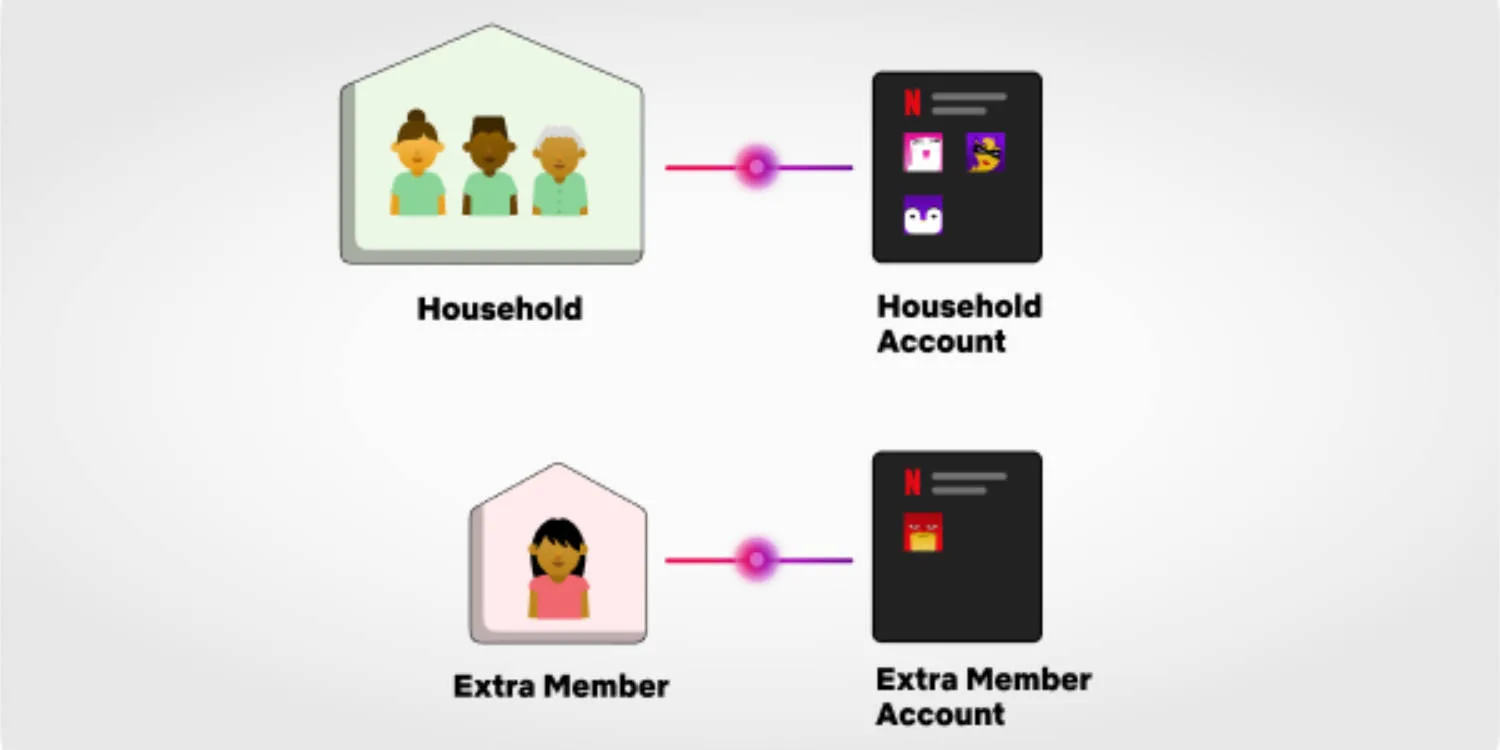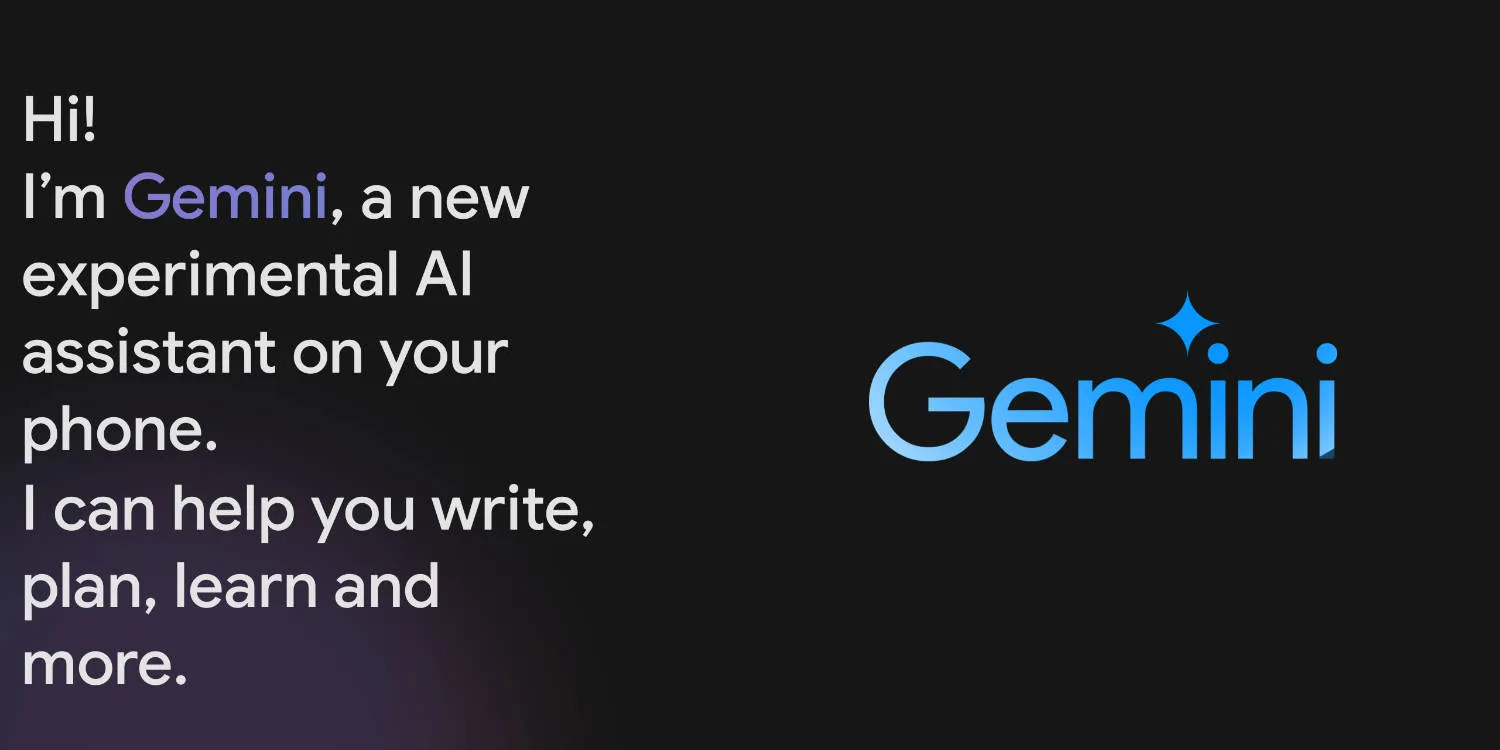Looking to play VR on your Steam Deck? You can now use the Meta Quest 2 and Meta Quest 3 VR headset for a wire-free setup that’s fast, easy, and ideal for gaming or productivity. Follow our tutorial below.
Update: This works with the Meta Quest 3.
This tutorial is an updated version based on the original video tutorial from Hayzink on YouTube.
If you’re looking for a way to increase productivity and enhance your virtual reality experience, Immersed is a great tool to consider. It allows you to use your Meta (Oculus) Quest 2 headset or Steam Deck to create a virtual workspace and increase your focus and productivity. Here is a step-by-step guide on how to use Immersed on Meta Quest 2 and Steam Deck.
Also read Buying a Steam Deck in Australia? Here’s what you need to know
Total Time: 20 minutes
1. Download Immersed on Meta Quest 2 or Meta Quest 3
Open the Meta Store on your Meta Quest 2 headset, and search for “Immersed”. Once you find it, click on it to access the app’s details. From here, click on “Download” to begin the download and installation process. The app will automatically install and be ready to use on your headset.
2. Download Immersed on Steam Deck
Open your Steam Deck and navigate to your preferred web browser. Go to immersed.com/download, and make sure you’re in desktop mode.
Once downloaded, install, restart your system if prompted, and open the Immersed agent app. Follow the prompts to create an account or sign into your existing one.
3. Pair Oculus Quest 2 with Steam Deck
Open the Immersed app on your Meta Quest 2 headset, and navigate to the “Computers” tab. Click on “Add a Computer”, and your pairing code and username will be displayed on the screen.
Go back to the Steam Deck and enter the username and pairing code on the screen and hit submit.
4. Enjoy a wire-free VR experience
The Steam Deck’s display should now be duplicated in your Meta Quest 2. Have fun and enjoy playing VR with your Steam Deck.
We do plan on testing if the Meta Quest desktop app can be installed and emulated on the Steam Deck in desktop mode. This should give better performance and allow you to hardwire the two devices together.